Log-in
- A. Use the same ID/PW as the Univ portal.
- B. Select your course.
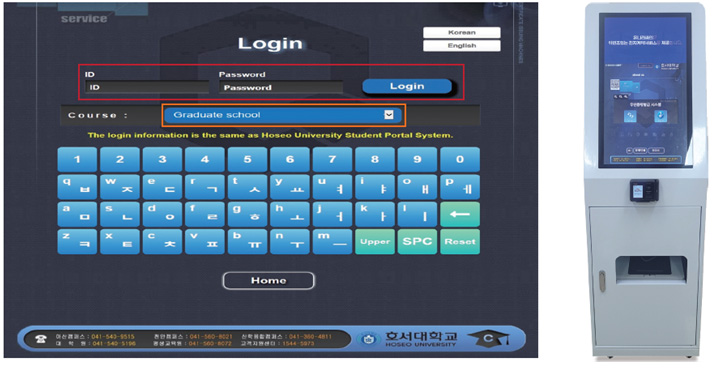
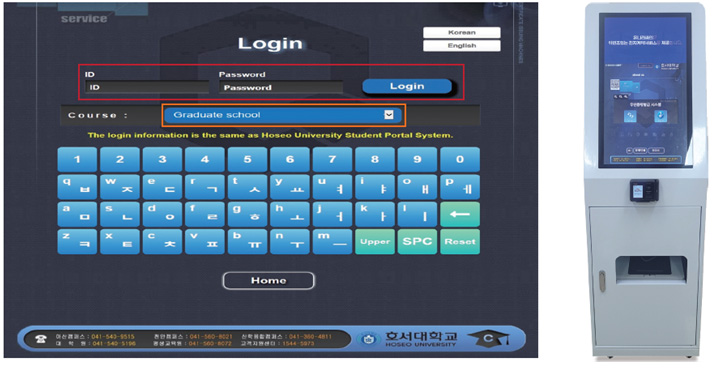
After log-in, your personal information will be shown.







If all requested certificates have been printed, the status will change to [Completed] and additional printing will not be possible.

All certificates are refundable within 30 days of issuance.